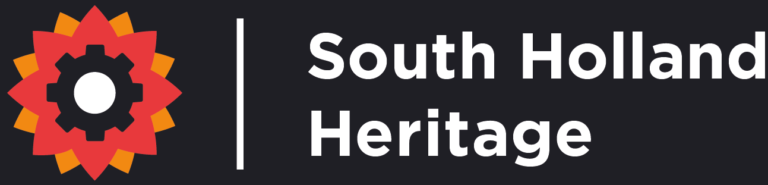A message will be on your screen that prompts you to allow access to your device’s motion and orientation. Click OK.
On the next message, click “Allow” and the tour will open.
You can turn your device landscape to see more of the scenes at once. As you move your device, the scene will rotate as if you are standing in the middle of it. You can also look around by dragging your finger on the touch screen.
Tap on “i” hotspots to see more photos and read about points of interest (the tour stays open behind the text, so you won’t lose your place). Tap the x button at the top left of the information window once you’re done reading to close it.
Tap the arrow symbols / text in the scene to move into the next scene.
You can also choose which scene to “visit” by tapping on its thumbnail in the bottom toolbar. (Drag the toolbar to see more thumbnails).
If you get lost, open the floorplan by tapping “PLAN” in the bottom toolbar. The floorplan shows where in the building you are (the dot where you are will have a purple ray pointing in the direction you are facing). Tap on other dots on the floorplan to visit a different scene. To close the floorplan tap “PLAN” again.
To enter VR mode on a mobile phone, tap the mask icon in the bottom toolbar and turn your phone into landscape position. In the Google Cardboard message that comes up, tap “use default” if you don’t have a Google Cardboard headset. You may also be prompted to “swipe upwards” to enter fullscreen mode.
In VR mode, the scene moves and rotates as you move. To “press” a hotspot or arrow / text icon in VR mode, “stare” at it by lining up the small dot in the centre of the screen with the hotspot and keeping it there for a few seconds. (N.B., VR mode doesn’t work on iPads or tablets, only mobile phones).